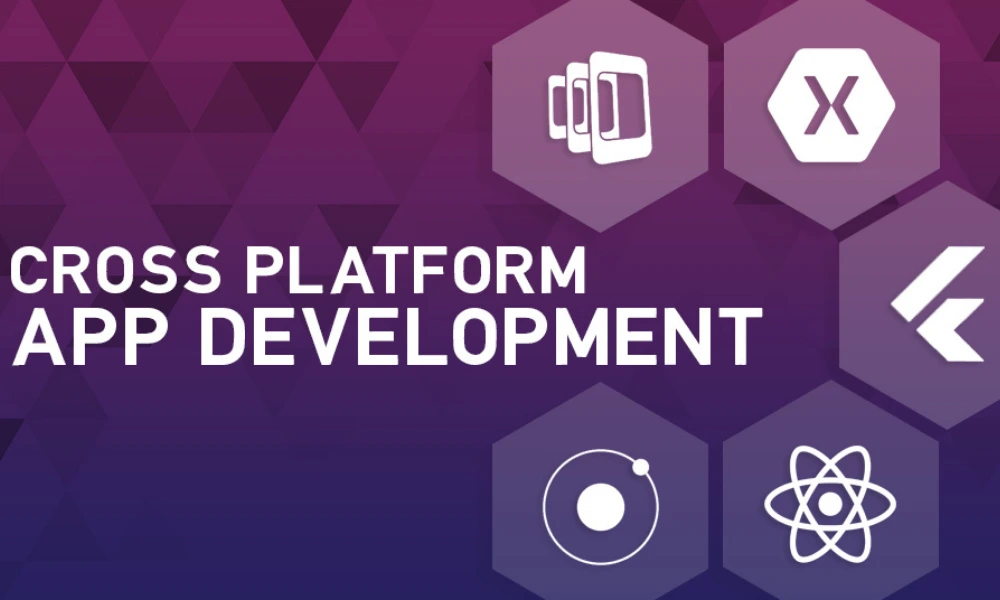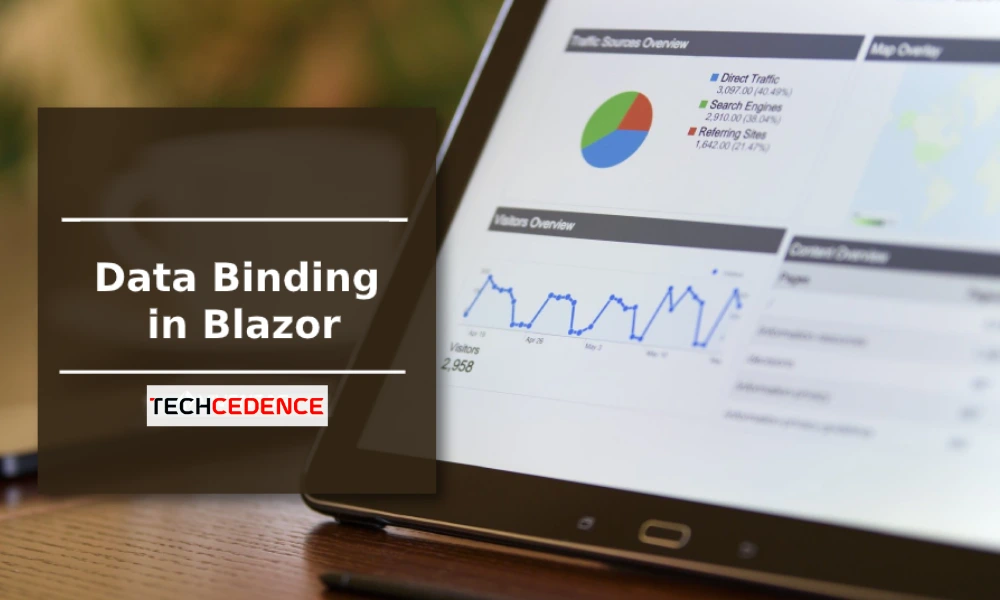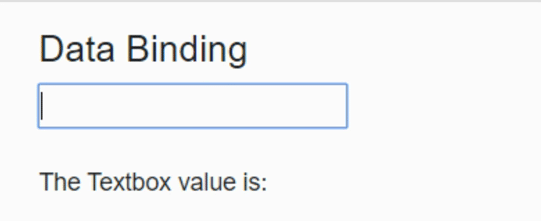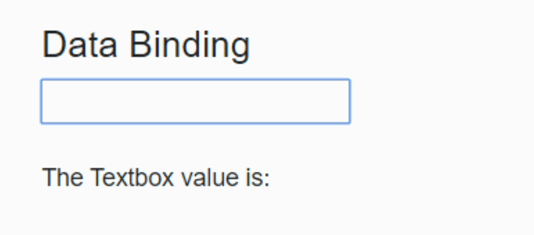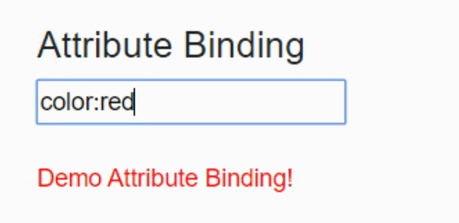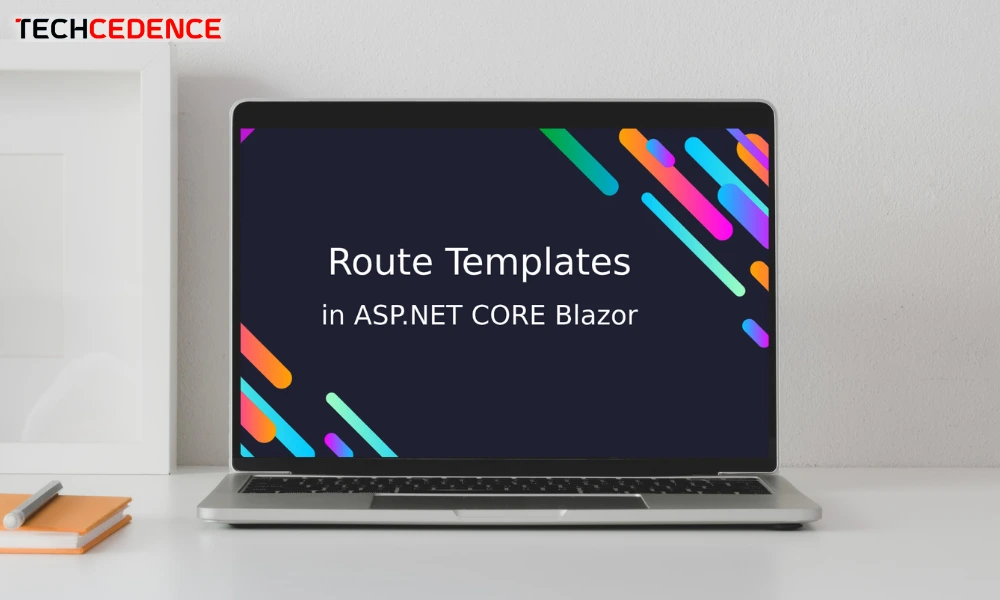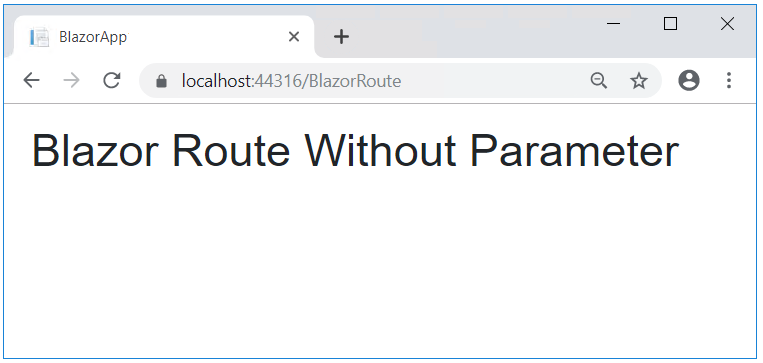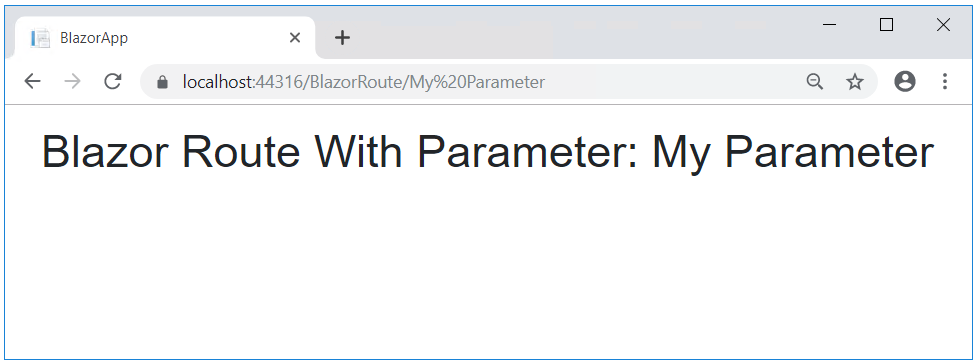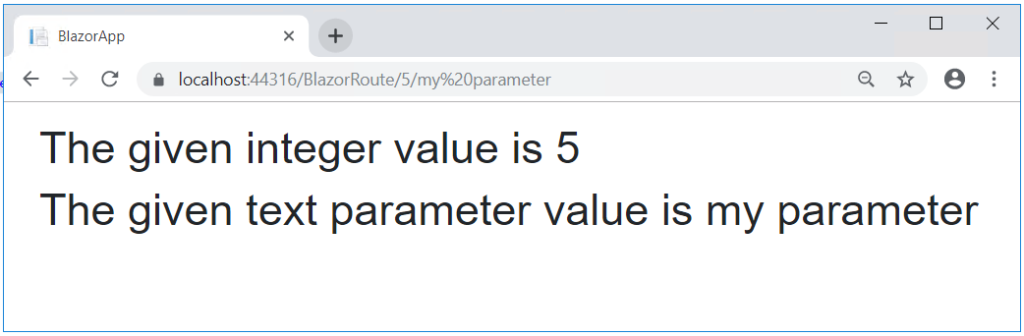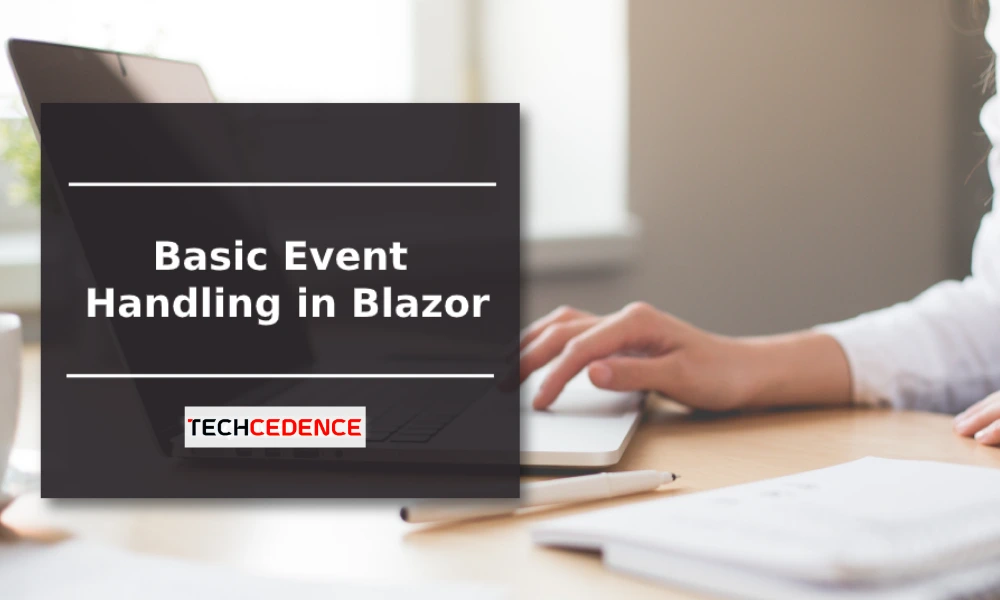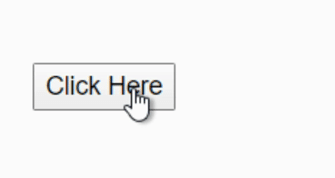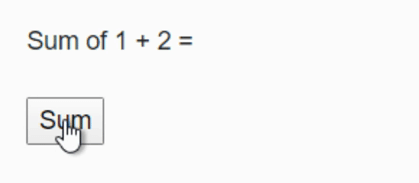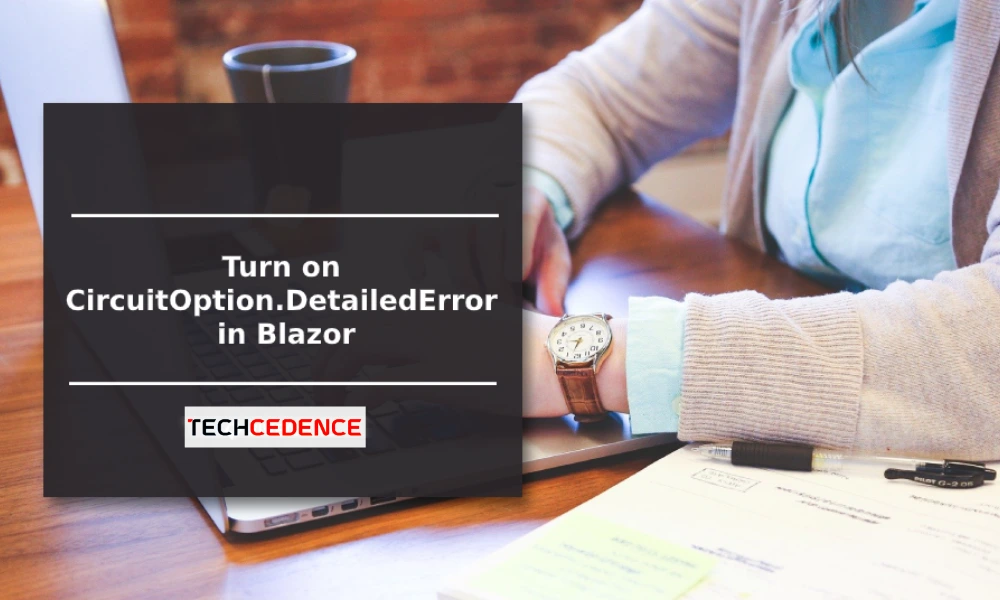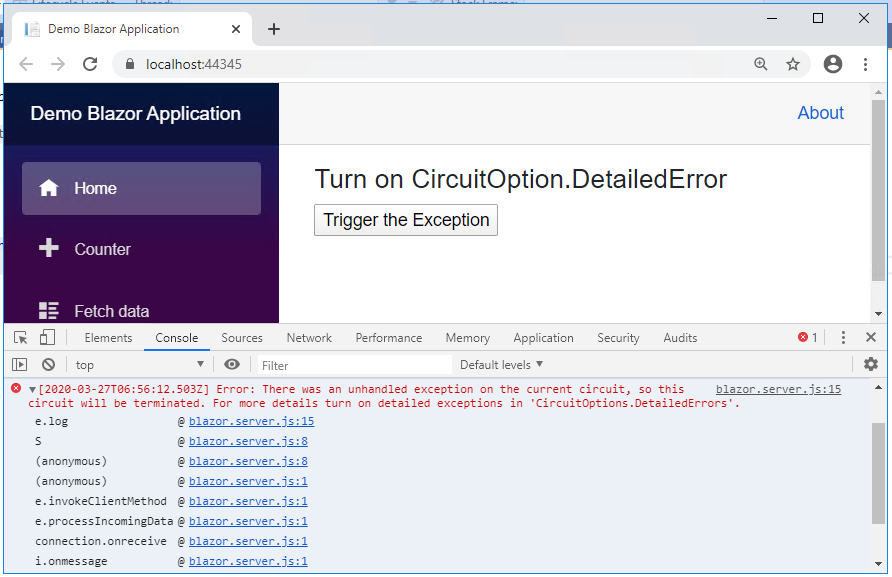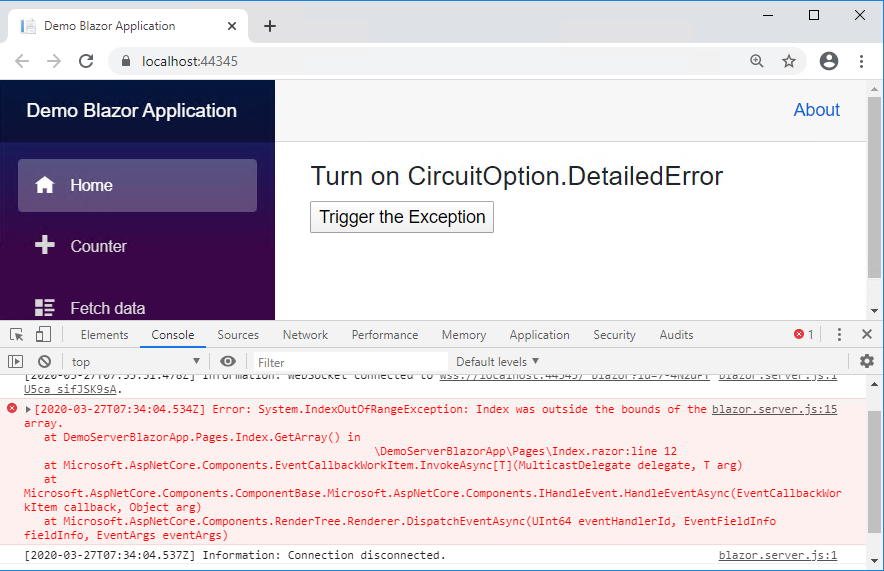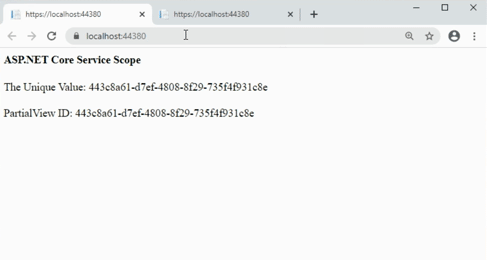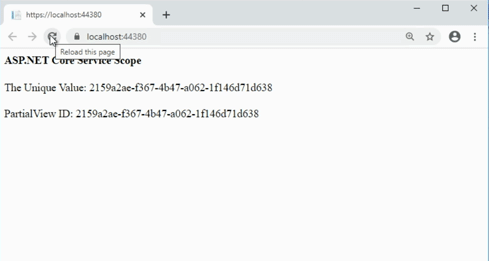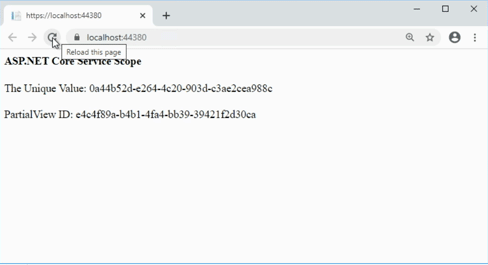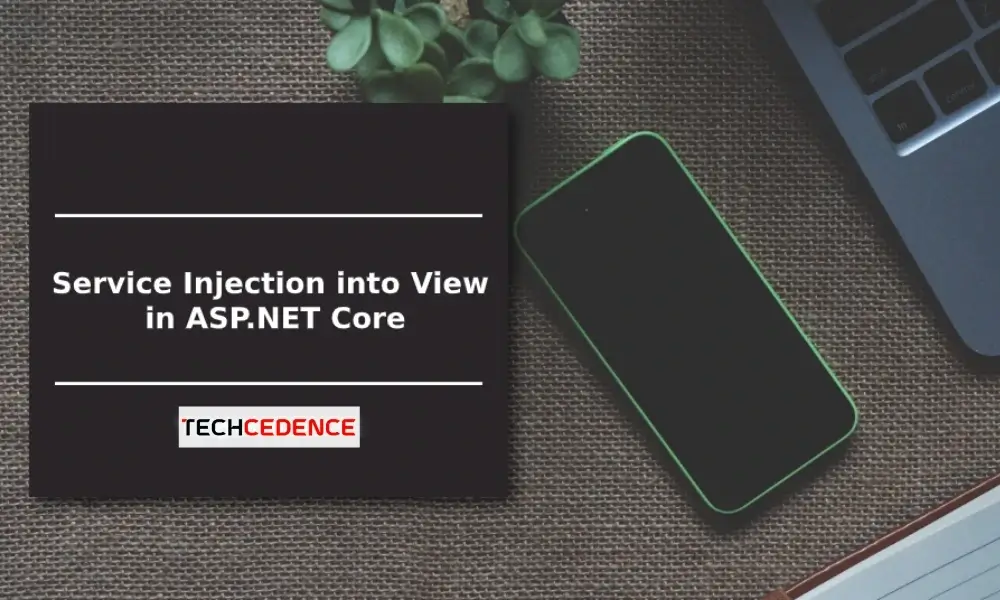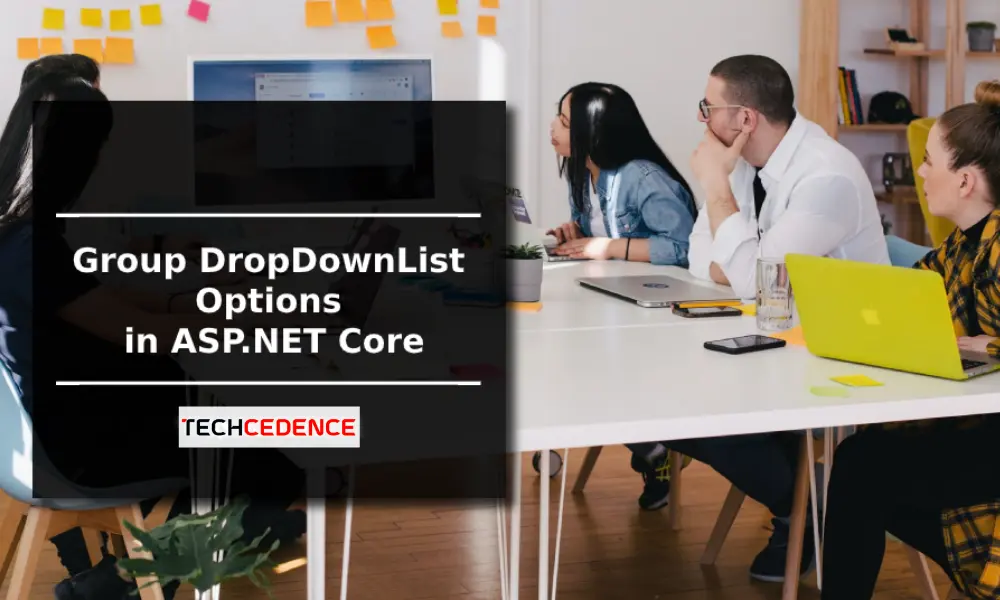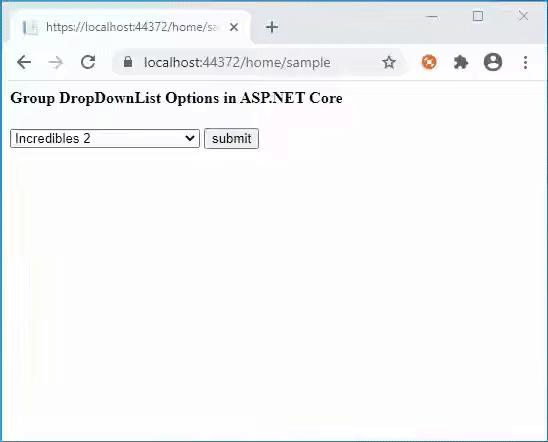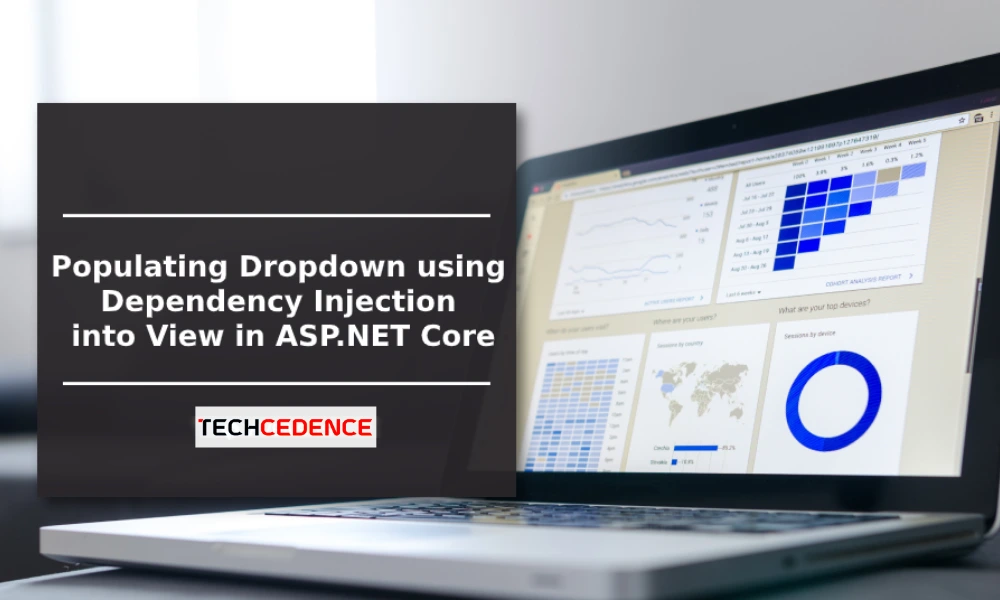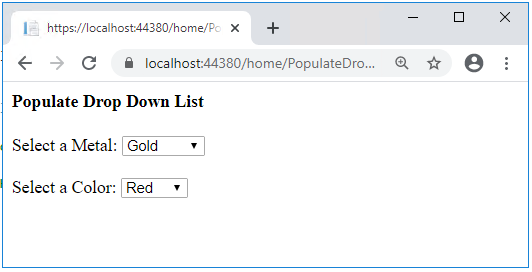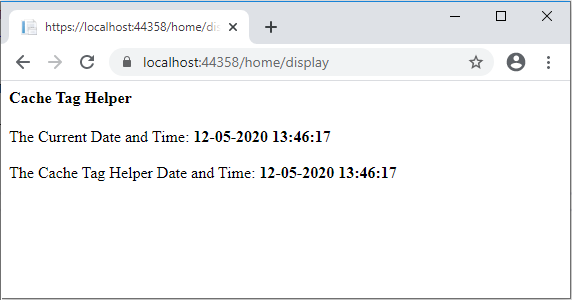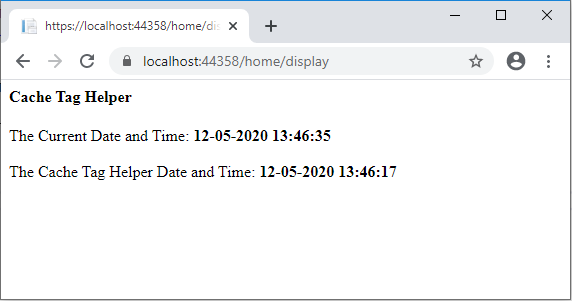Mobile apps are considered mandatory for businesses like banking, car rental and eCommerce. Android and iOS are the most widely used mobile platforms. For better reach, a mobile application should run on both Android and iOS mobile devices.
Developing a mobile application can be done in two ways. Either develop an app individually for each platform – iOS and Android. Alternatively, develop a common app that can run on different platforms.
Cross-platform development refers to the creation of a mobile application that can run on multiple mobile operating systems. Cross-platform apps are developed using common technologies like HTML, Javascript, .NET and CSS. The advantage of having a cross-platform app is it is easier to develop a single code base common to multiple platforms, quicker development time and it is cost-effective. Because of these advantages, the cross-platform framework is a preferred choice among small and large enterprises.
Cross-platform apps can be deployed on Google and Apple play store.
Cross-Platform Mobile Framework
To build a cross-platform mobile app requires a mobile app development framework. Though there are many options available, some of the popular frameworks include:
Ionic
It is an open-source framework to develop cross-platform applications for web, iOS, and Android using a single code base. Ionic is built on Angular JS technologies and allows the developer to use HTML5, CSS and Javascript. It takes less time, resources and effort to develop cross-platform applications using IonicJS. Another advantage of using Ionic JS is that it uses plugins allowing developers to create feature-rich mobile applications. Ionic framework is the choice of developers aiming to create cross-platform applications without compromising quality.
Advantages:
- Open source and Free
- Less development time and effort
- Built on Angular JS
- Integrates seamlessly with native functionality
Disadvantages:
- Less secure
- Not suitable to build complex apps
React Native
React Native created by Facebook uses javascript framework. Coding is easier as a single javascript code can be used for both iOS and Android platforms. This reduces development time and effort. The framework also supports reusing inbuilt components. Apps developed using React Native can easily integrate with existing mobile applications like GPS.
Advantages:
- The open-source platform allows the integration of plugins.
- Allows code reusability between platforms
- Performance as good as a native app
Disadvantages
- Javascript does not support decimals. So this framework will not be suitable to develop an app that requires mathematical computations.
Flutter
Flutter is a mobile app SDK by Google to develop applications for Android and iOS. This open-source platform recently launched in 2018 allows building highly interactive interfaces. A single codebase can be used for both iOS and Android development. This dart based framework comes with a library of widgets and tools. It supports Hot Reload which means any changes to the code can be seen immediately on the app.
Advantages:
- Free and open source
- App development with Flutter takes very less time
- The widgets can be used to develop a visually attractive interface
Disadvantages:
- Though Google provides libraries, some of the functions have to be built which is time-consuming.
Xamarin
Xamarin is based on the .NET framework and provided by Microsoft. It uses C# to create mobile apps. The code can be reused between iOS and Android applications. Xamarin can be used to develop user-friendly apps within less time. Updates and maintenance are made easier in Xamarin by updating the source file which is reflected on iOS and Android apps.
Advantages:
- The same level of performance as in the native app.
Disadvantages:
- It comes with license cost.
- Xamarin based apps can occupy more space and takes more download time
PhoneGap
PhoneGap by Adobe is another popular cross-platform development tool. It is an open-source framework that allows developers to create mobile applications using HTML5, JavaScript and CSS. It allows creating app for different platforms using a single code base.
Advantages:
- It gives access to device hardware such as camera, geolocation and accelerometer
- Easy to develop as web developers need not have extra skills.
Disadvantages:
- The performance of the application can be a little less when compared to native app.
- It does not have enough UI widgets resulting in more development time.
A framework is an important tool for building a mobile application. Each framework has its own advantages. Depending on the requirement you can select the appropriate framework for developing the application.
If your business has end-users from both iOS and Android devices, it would be ideal to opt for hybrid apps. Techcedence has expertise in developing native and hybrid mobile applications and our experts can assist you in deciding on the best app development for your business.